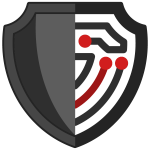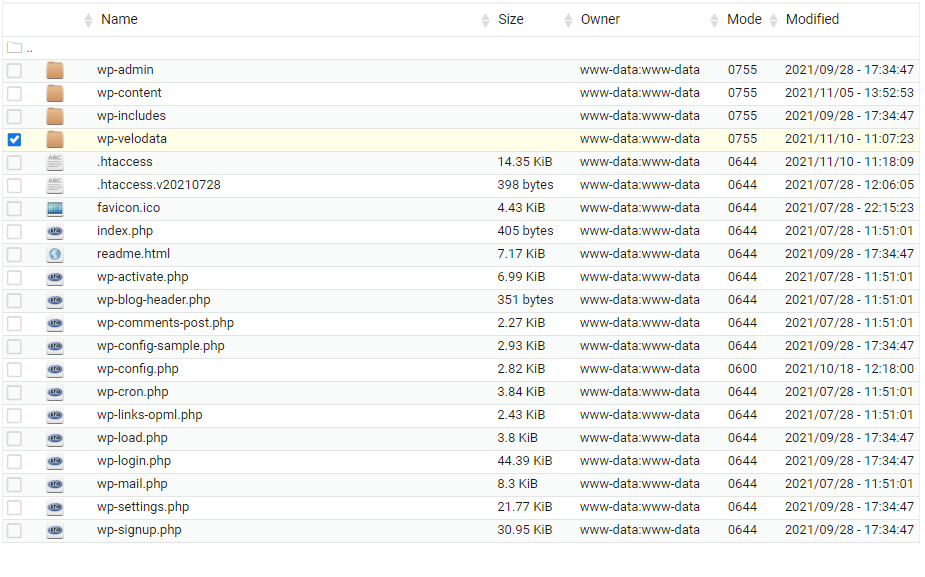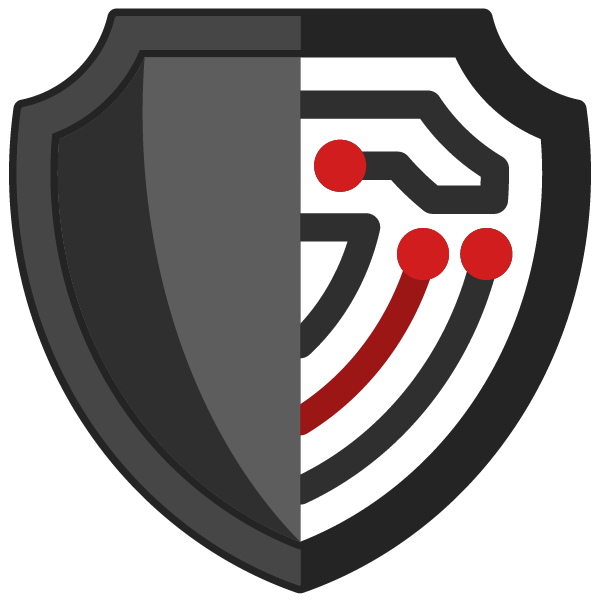INSTALLING THE SOFTWARE
The Blackhole Cyber Security Software – Quick Start Guide
Welcome to the Quick Start Guide for the standalone PHP version of Velodata’s Blackhole Cyber Security software. This post basically is a condensed summary of the original Blackhole tutorial. So if you are new to the concept of blocking bad URL hacking attempts, check out the original tutorial. Otherwise, for those who are familiar, the following guide should simplify things and help you get started with Velodata’s Blackhole software as quickly as possible.
Got some questions? By all means, contact us.
Download
Standalone PHP version, last updated: 2021/12/25
Velodata’s Blackhole software is both blazingly fast and super light. It lives halfway between your web server and your WordPress PHP software. It can perform the following tasks in real time.
- Substantially reduces webserver CPU consumption.
- Identifies and deflects/bans hacking attempts.
- Identifies and deflects/bans Bad Scraping Robots.
- Identifies and deflects/bans unathorised WordPress and PHPMyAdmin login attempts.
- Identifies and deflects/bans Hot Linking by unauthorised users.
- Uses a "self learning" algorithm to identify phishing attempts in real time.
- Instantly responds to Denial of Service attacks in real time.
Please Note: The Blackhole software can protect your WordPress website in multiple ways – but it does take a little bit of fine tuning. Be patient and enjoy the process. Our first goal is to deploy the software and after we confirm it’s installed correctly – we can then fine tune it.
Here’s how it works…
When you download the PHP version of Velodata’s Blackhole Cyber Security system, the zip file includes a directory called /wp-velodata/ which contains the following files:
- .htaccess
- blackhole.php
- blackhole.ini
- blackhole.dat
- blackhole.css
These four files work together to create the Velodata Blackhole Cyber Security System. The .htaccess file is hidden to end users on most systems. Check out this tutorial for more information.
Please Note: The blackhole.css file ONLY gets loaded if (a) you’re using the VIP Access system and (b) you’re trying to login to WordPress or PHPMyAdmin and you forgot to enter the VIP Bypass Code. Most of the time, indeed probably 99.9999999% of all hits it won’t get loaded.
Installation…
Step One
Step Two
Open the blackhole.ini file, and edit the variables in the “Miscellaneous Flags” section, as well as the relevant email addresses in the “Notifications” section. You can learn more about the various configuration options by visiting the Blackhole Fine Tuning Guide.
Step Three
Step Four
## Dear User.... if you are using this htaccess in a Directory which is not linked to an SSL Certificate, such as the Deadend directory, change the HTTP_PORT to = http
php_value auto_prepend_file "/your_website_hard_disk_path/wp-velodata/blackhole.php"
Step Five
Verify the Velodata Blackhole software is operational by calling the following URL: Replace “your_website.com” with your real website domain of course!
https://your_website.com/velodata.info.php
If the built-in test URL is working correctly, your browser should return a screen which says….
Good News! Your Blackhole Cyber Security is operational.
If you’re having troubles by all means contact us and we’ll do our best to help you out.
Download
Standalone PHP version, last updated: 2021/12/25